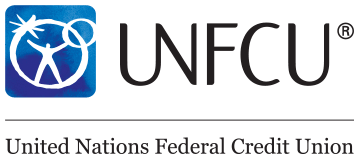United Nations Golf Club |
Using the UNGC members app (iOS)On this page: The UNGC uses the Wild Apricot for Members app that allows you to log in and view content drawn from the UNGC website. The iOS version of Wild Apricot's member app was designed for the iPhone but is compatible with the iPad and iPod touch, and requires iOS version 10.0 or later. What can you do with the member app?Depending on how your Wild Apricot site is set up, some of these options may not be available.
We have a quick guide showing 3 things you can do with the app in under 30 seconds, available here. What can't you do with the member app?
Downloading the member appWild Apricot's member app is a single app that different associations can use for their members. To download the Wild Apricot member app for iOS, tap here. Logging inWhen you first open the member app, you will be asked whether you wish to receive notifications, like renewal reminders, from the app. Next, you will be asked to log in using the same email address and password you use to access your Wild Apricot site. If there are multiple Wild Apricot accounts associated with your email address and password, you will be then asked to choose the organization you want to log into. After logging in, you will be asked to agree to the terms of use, if you haven’t already done so on the browser version of Wild Apricot.
Navigating the member appDepending on how your Wild Apricot site is set up, the Wild Apricot member app can consist of the following modules: Members, Events, My tickets, My profile. To jump between these modules, tap the module name at the bottom of the screen. Renewing your membershipOn your profile tab, an option to renew will appear, along with the date of your next renewal. If your renewal date is within a week, the message indicating the number of days to renewal will appear, along with a Renew button you can tap to start the renewal process. If you enabled notifications from the app, renewal reminder messages will also appear in your device's notification center. If your membership has alreaady expired, the message to that effect will appear. When you tap the Renew button, a screen will appear where you can review and update your membership details. If a discount coupon was enabled for membership renewals for your membership level, a field will appear where you can enter the coupon code. After you tap the Continue button at the bottom of the screen, you will have the option to pay online or get invoiced, depending on whether these options were enabled for your membership level. If you choose to be invoiced, an option will appear on your profile tab to complete the renewal process by paying online. Viewing the member directoryUnless it was disabled within the mobile app settings for your Wild Apricot site, you can view a member directory by tapping Members at the bottom of the screen. Tapping on a member within the directory will display that member's profile (subject to their privacy settings). To send an email message to the member, tap the member's email address. To copy the contents of a profile field, tap the field. Viewing the events listUnless it was disabled within the mobile app settings for your Wild Apricot site, you can view an event calendar showing upcoming events by tapping Events list at the bottom of the screen. Tapping any of the events within the list will display the details of that event. To add the event to your calendar app, tap Add to calendar. You'll be asked for permission to access your calendar. Tapping on the location within the event details will display the location within your map app. To view the event description, tap the Info tab. To view the registrants who have agreed to have their names listed, tap the Registrants tab. If the event has multiple sessions, you can tap the Sessions tab to view session details. You can register for the event by tapping the Register button beside the appropriate registration type. The registration form will appear, along with options to specify the number of guests and indicate whether you want to appear within the public list of event registrants. Once you complete the registration form and tap Continue, your payment options will appear. Depending on the payment method chosen when the event was set up, you might see Invoice me and/or Pay online buttons. Once you click a payment option and complete the registration, your registration will appear on the My tickets screen. If the option to automatically delete an event registration if not paid within 15 minutes is enabled, a countdown will appear indicating the number of minutes left. You cannot use this app to join a waitlist for an event. Viewing event ticketsYou can view their existing event registrations by tapping My tickets at the bottom of the screen. Tapping one of the registrations within the list will display the event registration details. If the event registration fee is not fully paid, you can tap the Pay button to pay the fee online. To display the QR code to scan for quick event check in, tap the QR code option. To cancel an event registration, click the Cancel button within the event details. You'll be asked to confirm your request to cancel the event registration. Viewing and updating your profileYou can view and update your member profile by tapping My profile at the bottom of the screen. To update your profile, tap the action button then tap the Edit profile option. The action button menu also includes an option for you to log out of your Wild Apricot account. You can view your membership card by tapping My card option. |

-0qI.PNG)
2-bQE.PNG)
-ShE.PNG)
-szM.PNG)
-gY4.PNG)
-yqw.PNG)
-d8w.PNG)
-H-4.PNG)
-0Os.PNG)
--Dw.PNG)
-Dj8.PNG)
-2Os.PNG)
-FKQ.PNG)
-oY4.PNG)
-mDY.PNG)
-72I.PNG)
-tKI.PNG)
-9cg.PNG)
-_9Q.PNG)
-Fj4.PNG)
%202-6ng.PNG)
-OJE.PNG)
-jR4.PNG)
-WMI.PNG)
-jfw.PNG)